Help
vHMML.org is optimized for the following browsers and platforms
- The latest version of Chrome running on both Windows and Mac OS
- The latest version of Firefox running on both Windows and Mac OS
- The latest version of Safari running on Mac OS
- The latest version of Safari running on iOS (iPad mini and larger screens)
Technical: Minimum system requirements
- Screen size of at least iPad mini: 200 x 134.7 mm (7.87 x 5.30 in)
- Up-to-date browser (Google Chrome, Mozilla Firefox, Safari, or equivalent) with JavaScript enabled and no ad-blockers
- Up-to-date operating system (macOS, Windows, or iOS)
- Due to large images and the dynamic facility for viewing them, we recommend 8MB of memory for best performance
Universal Design
- vHMML.org was envisioned, designed and created with principles of Universal Design in mind for all users, including those with different abilities. Accessibility for users who might utilize different input devices or assistive technology was considered from the very beginning. Part of the goal was to try to make the interface more flexible to be accessible for all kinds of users, especially for Reading Room.
- We provided point of need context-sensitive Help on all modules, with contact email available from any page from a contact link in the footer.
- HMML realizes that accessibility and Universal Design are goals in which we can continue to improve. Please contact us if you have issues accessing vHMML.org or if you have ideas for how we might continue to improve our design so that all may participate in using our resources and tools for manuscript studies.
Known issues
- vHMML.org hasn't been optimized for smaller devices such as iPhones or Android phones.
- Older Mac OS X systems may appear to run, but specific features such as search and feedback corrections or additions may be inoperable.
- Because of the high-resolution of the images, users with slow internet connections may experience a delay in image loading.
- If your browser scrolling freezes while using the image zoom on a tablet or other mobile device, just refresh the page to engage the scrolling again.
- If you are signed in and are not active on any of the pages for 60.0 minutes, the system will inquire whether you still want to remain signed in. If you still do not respond, the system will automatically sign you out to maintain security.
- The system does not currently save a record of your previous searches when you sign out or if you do not interact with the system for more than 60.0 minutes. The next time you sign in, you will need to re-create any previous searches.
- The use of ad-blockers can hinder the viewing of images. Please disable any ad-blocker browser plug-ins to insure full functionality.
A special note about Syriac
If you see a series of small boxes where you expect to see Syriac characters, here are suggestions for various platforms:- iOS devices: iPads or other iOS devices will not display Syriac fonts until you install a third-party application. You might consider this free app or ones like it that will render Syriac Unicode: https://www.apptopia.com/apps/itunes_connect/980346488/about
- Mac OS X computers: if Syriac fonts need to be installed, we recommend following these directions: http://www.bethmardutho.org/index.php/syriac-mac.html
- On a Windows PC: one solution is to
download the free Meltho Fonts.
After unzipping the melthofonts-xxx.zip file, open the folder where the fonts were unzipped, select all of the .OTF files, right-click and then click Install.
If the fonts were installed correctly, instead of the above rectangles you should now see Syriac characters.
Microsoft Internet Explorer 11 and Edge browsers do not render Syriac plurals correctly. If users wish to view Syriac records with native script, we recommend utilizing a different browser other than IE 11 or Microsoft Edge.
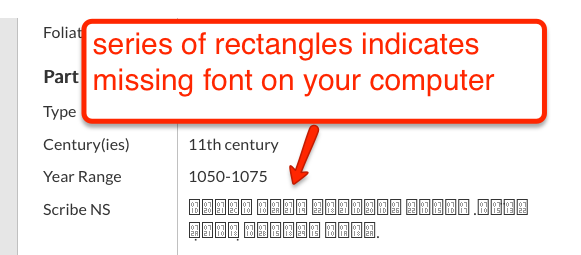
General troubleshooting steps if encountering issues with vHMML.org
- Shut down your computer/device completely and wait 10 seconds at least before restarting.
- Ensure that your browser is the latest version; update it if necessary.
- Try a different browser (e.g. if you are using Microsoft Edge browser, try Google Chrome or Mozilla Firefox instead).
- Manually clear your browser cache (directions for how to clear your cache from the University of Wisconsin).
If you are still having problems, please contact us and include a detailed description of the issue in addition to your browser type and version along with your computer operating system version (e.g. Mac OS X 10.6, Windows 10 64-bit, etc.).
Need more help?
Please feel free to contact us with suggestions or improvements.